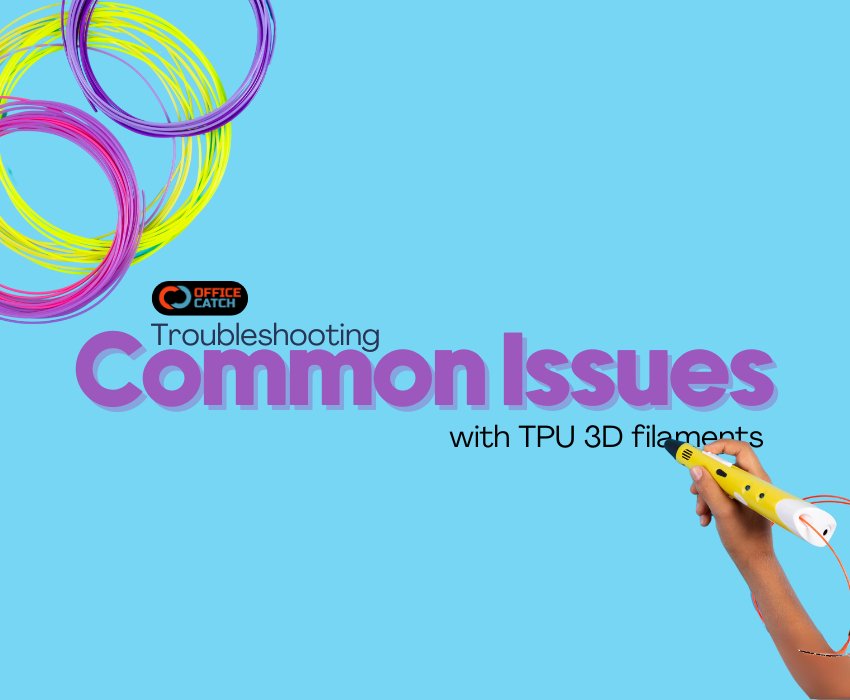Thermoplastic polyurethane TPU is well used in 3D printing since it is flexible, strong and also elastic. It is most appropriate wherever there is call for fabrication of a product that requires the characteristic of elasticity like: a phone case, tire, and flexible parts. However, it is quite challenging to print with TPU material and at certain times people will be faced with such problems as stringing, warping and poor adhesion problems. Temperature is the key when it comes to printing to TPU filament; when using this material, colors add to the above challenges because they relate to print quality and print density. Thus, this highly elaborated guide can offer you a distinct solution to eliminate most of the TPU filament 3D printing issues.
Understanding TPU Filament
 However, as much as this would be a good time to jump directly into the trouble shooting section, there are some features that are characteristic of the TPU that one ought to be aware of. TPU Filament on the other hand is an elastomeric rubber like polymer having the characteristics of both a plastic and a rubber used in the formulation of a polymer of tetra propylene. It has Shore hardness from 70A which is very soft up to 95A which almost move to semi rigid. Being a chemical in origin, TPU has flexibility and strength, which expose it to some issues in 3D printing way.
However, as much as this would be a good time to jump directly into the trouble shooting section, there are some features that are characteristic of the TPU that one ought to be aware of. TPU Filament on the other hand is an elastomeric rubber like polymer having the characteristics of both a plastic and a rubber used in the formulation of a polymer of tetra propylene. It has Shore hardness from 70A which is very soft up to 95A which almost move to semi rigid. Being a chemical in origin, TPU has flexibility and strength, which expose it to some issues in 3D printing way.
General Problems with TPU Filament

1.Stringing
2.Warping
3.Poor Adhesion
4.Under-Extrusion
5.Over-Extrusion
6.Clogging
7.Inconsistent Layer Height
8.Color-Related Issues
Stringing

Stringing is present when fine strings of filament are present on the print connecting various sections of the model. TPU Filament is easily recognizable due to its flexibility and the tendency to ooze when being printed, which makes this problem particularly prevalent for this material.
Causes:
- High printing temperature
- Inadequate retraction settings
- Excessive oozing of filament
Solutions:
- Adjust Retraction Settings:
- Increase retraction distance: If none of these options are feasible, then try one of the following: start with a small increase, and test print to see if stringing is any less of an issue.
- Increase retraction speed: Faster movement of the extruder can help retract the TPU filament much better thus minimizing on cases of oozing.
- Lower Printing Temperature:
Generally, it is advised to lower the printing temperature by 5-10 °C. This can useful for decrease the propensity of the filament to ooze.
- Print Speed:
Based on the above information, slower print speeds can decrease the effects of stringing since the TPU filament will have a shorter amount of time to extrude.
Warping 
Warping is when the edges of the printed object peel off the print bed and bend. This can be a problem with TPU and TPU Filament due to its flexibility contingency on the other outcomes of a TPU plan.
Causes:
- Incorrect bed temperature
- Poor bed adhesion
- Rapid cooling
Solutions:
- Bed Temperature:
- Check that the bed temperature is right, commonly for TPU it should be between 50-60°C. The downside of setting such a low degree is that adhesion may not be firmly formed and the panel can even warp.
- Improve Bed Adhesion:
- Having a proper base for the bed surface, one should use sheets with PEI or polyethylene, Build Tak or even the blue painter’s tape.
- Adhere following coated constructions apply a thin layer of adhesive such as glue stick or hairspray for enhanced sticking.
- Slow Down the Cooling:
- Did not lessen or switch off the cooling fan during the first few layers in proper time as rapid cooling causes the layers to warp.
Poor Adhesion

One problem of TPU Filament is failure to stick properly to the bed mean that prints may come off the bed during the process of printing and this leads to non-successful prints.
Causes:
- Bed not level
- Inadequate bed surface
- Incorrect first layer height
Solutions:
- Level the Bed:
- Make sure the bed where you are going to be printing is parallel to the ground. Set the thickness of the paper or the thickness of the feeler gauge between the nozzle and the bed.
- Bed Surface:
- It is also recommended that the bed surface should be such that its properties favor the adhesion of the material. Using the PEI sheets, Build Tak or the blue painter’s tape to the first layer will enhance the gripping capacity.
- Adjust First Layer Height:
- Make sure the first layer is pressed a little onto the bed in details or more specifically, make the first layer slightly compacted onto the bed. If the first layers are set too high or too low there is likely to be poor adhesion.
Under-Extrusion 
Under-extrusion of TPU Filament on the other hand is where the printer extrudes less filament, this leads to formation of gaps and therefore weak prints on the PLA.
Causes:
- Incorrect flow rate
- Clogged nozzle
- Filament feeding issues
Solutions:
1.Check Flow Rate:
- Check that flow rate in the slicer settings is set correctly. Usually, the ‘default’ is 100%, but one can change it a little in case it is necessary.
- Clean the Nozzle:
- Inability to pass a TPU filament through the nozzle can also be indicated by a clogged nozzle. If the nozzle is clogged, use a cleaning filament, or a needle to get rid of any blockage.
- Check Filament Path:
- Make sure that the TPU filament is loading fine from the spool to the extruder. Special attention should be paid to the shrunk or squeezed locations in the filament path.
Over-Extrusion 
Over-extrusion in TPU Filament is the situation where there is excess material that comes out while extruding, resulting in poor finishes like blobs on the surface of the work piece.
Causes:
- Incorrect flow rate
- High printing temperature
- Excessive filament diameter settings
Solutions:
- Adjust Flow Rate:
- Decrease the speed in the slicer settings. Gradually decrease the value (for instance, from 95 to 98%) and print out the paper to get the best setting.
- Lower Printing Temperature:
- It is suggested to lower the temperature at which you are printing by about 5-10°C to slow down the flow of the filament.
- Calibrate Filament Diameter:
- Thus, to receiving an accurate dimension, you should take multiple measurements of filament diameter and then calculate their arithmetic mean. Insert this average diameter onto your slicer to get the proper length of the extrusion.
Clogging

Clogging can stop your print and is very common, usually developing when the TPU filament accumulates in the nozzle.
Causes:
- High printing temperature
- Dusty or dirty filament
- Inconsistent TPU filament diameter
Solutions:
- Maintain Optimal Temperature:
- Check that you are printing in the correct temperature for TPU to avoid ruining your prints. During this process overheating can result to the destruction of the filament and blockage of the nozzle.
- Clean Filament:
- To ensure extruded items are clear and untarnished, use filament cleaner or a damp sponge to remove dust from the filament before getting to the extruder.
- Regular Nozzle Maintenance:
- It is good to clean the nozzle with a cleaning filament or a needle from time to time in order to avoid clogging.
Inconsistent Layer Height 
The variation in layer thickness leads to bad surface finish and certain structural deficiencies within the printed object.
Causes:
- Loose Z-axis
- Uneven bed
- Inconsistent TPU filament feed
Solutions:
- 1. Check Z-axis Stability:
- Make sure that the Z-axis is not shaky and lacks any tendency of oscillating. Secure any moving parts which could be loose and grease the leadscrew.
- 2. Level the Bed:
- The layers on the bed should be uniform, and the bed analysed and levelled from time to time.
- Ensure Smooth Filament Feed:
- Look out for any friction that could be existing in the filament path that will result in fluctuations of the extruded item.
Color-Related Issues 
Dependant on the color of TPU filament being used, the material can behave in different ways when being printed which can affect the quality of the prints.
Causes:
- Variations in filament composition
- Differences in pigment concentration
- Sorts of changes can happen with the printing temperature requirements.
Solutions:
- Test Print for Each Color:
- Every color has to be tested to find the right settings for the printer to use for the print outs. Some minor changes may be made as far as temperature, print speed and retractions are concerned.
- Adjust Temperature:
- Different colors could have a different optimal temperature that is needed for the best printing results. Wash with water at a slightly lower or higher temperature than that recommended (e. g., 5 to 10°C lower than the recommended temperature or washer temperature range) to see which setting gives the best color.
- Consistent Storage:
- As in the case of nylon filament, it is also necessary to store all the other colors under the same conditions so as to reduce the variation of moisture and hence degradation.
Other Pointers to Consider in TPU Printing 
Though this article focuses on the basics of TPU material and its usage for printing, there are more factors that one should consider for a successful TPU printing:
- Dry the Filament:
TPU material is also hygroscopic that is it absorbs moisture from the air, which is very much undesirable when carrying out printing. Before use of Store TPU in a dry box or use a filament dryer before printing.
- Use Direct Drive Extruders:
TPU tends to print better with the use of direct drive extruders, mostly because it is quite flexible. Bowden setups also made the feeding issues and a poor extrusion or pulling the first layer of the print.
- Slow Down Printing Speed:
TPU demands low print speed as it would allow quality and accurate prints to be produced. It is more normal to go at about 20-30 mm/s.
- Optimize Slicer Settings:
When working with TPU, make the required alterations on the amount of material to be sliced through the slicer settings. There isn’t much retracing, raising the temperature to the printer bed, modifying the cooling values are some of the measures that can be adopted when modifying the printer and TPU filament.
- Use a Larger Nozzle:
An assurance of the right flow of TPU and a reduced tendency to clog is a large nozzle diameter like, 0. As much as 6mm, preferably for the extra-large prints.
Conclusion 
There is some challenge that accompany the use of the TPU filament but with the right information and setup used in this article, prints flexibilities can be achieved on the material. This guide identifies the issues that are bound with stringing, warping, poor adhesion, under extrusion, over extrusion, clogging and issues with layer thickness and as a reader of this guide; you will be able to learn how to solve these issues.
Besides, understanding the problem of standard TPU with regard to the color of the filament allows one to make a modification to the printer settings in order to save time and to prevent the creation of low-quality goods. I would like to remind that all 3D printers and filaments are unique, and consequently so are the settings, therefore, you may need to look for what suitable for your printer. This implies that, time and keenness are some of the elements that are valued in the process of practicing the TPU filament printing. Happy printing!